I get this question all the time. “Why isn’t my site showing up on google? What am I paying you for?!?!?”
The answer is… as usual… not simple. But let’s get into it.
You hosting provider does NOT usually get involved with your site being submitted to google. That’s not their job. (Unless it’s a web builder situation and they don’t give you the options and they provide you with some form of direct integration, but that’s not the standard.)
It’s up to YOU to get your site listed with google.
Which… is what you want! You don’t want some 3rd party managing and controlling your search relevance.
If someone else sets it up for you and then fades out of the picture you may have to start over and interrupt your current domain profile.
Phase 1: Getting your domain added to your Google Search Console account
The best way to manage your google listings and search results is with… Google!
Like all of the google apps and features, your access is managed by a gmail account. If you don’t have one you should create one now.
Log into the Google Search Console.
Once you are logged in and have the Search Console dashboard pulled up you will need to add your domain to your account. Google calls this a “property”.
When you first go to add your domain, google will want you to prove that you’re the person in charge of the domain. “Prove it” more or less. They will give you some instructions on how to add a DNS record to your domain. This is a fairly simple process of adding a new TXT record to your DNS so they can scan and check that you’re the person in charge.
If you’re using WordPress then another option to verify the site with google is by using the “Google site kit” plugin. In your WordPress dashboard; go to plugins > add new plugin > search > google site kit

Make sure you’re downloading the OFFICIAL google site kit. Make sure the developer is “google”. Once it’s installed and activated you can just log in with your gmail and google will connect to your search console account.
Phase 2: Make sure Google knows where all your pages are.
Now that you have your domain listed in your Google search console account, we can actually start managing or influencing how looks at your site and displays it in search results as relevant. There are a couple things you want to check, but the primary thing is making sure that your “Site map” is submitted to Google.
A sitemap is literally a listing of all of your pages and information about them. Kind of like in the front of a really big novel you’ll find all of the sections and chapters with corresponding page numbers. The site Matt has each page and the URL where it’s located. As well as the original date and how frequently this is updated.
Initially, we just want to make sure Google knows where every page is. Back in the day… When there was no site map and it was the wild west of the Internet; Google would search a website and then stumble into each page through links. Then external links would show Google other websites to search and index. This is how spiderweb of the internet was connected with links and content crawls. Now we don’t have to guess and check. The site map will tell exactly where to look and how many pages you have.
WordPress makes it quite easy to create a site map. In fact it might already have one depending on what plug-ins you use is a plug-in that is very popular and it will dynamically create a site map automatically. Another option would be to install a plug-in specifically to generate a site map .
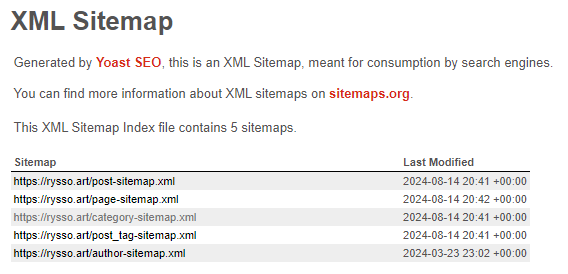
Once you have generated the site map through a plug-in, we need to make sure Google knows where it is. So in the Google search console, there will be a section for site maps. You will need to find out what the public link is for your specific site map, and Copy the URL address, address and paste that into the Google search console submit box. Google will scan your site app and make sure that it’s there. Then it will slowly go through your website and pages as it works towards indexing all of them.
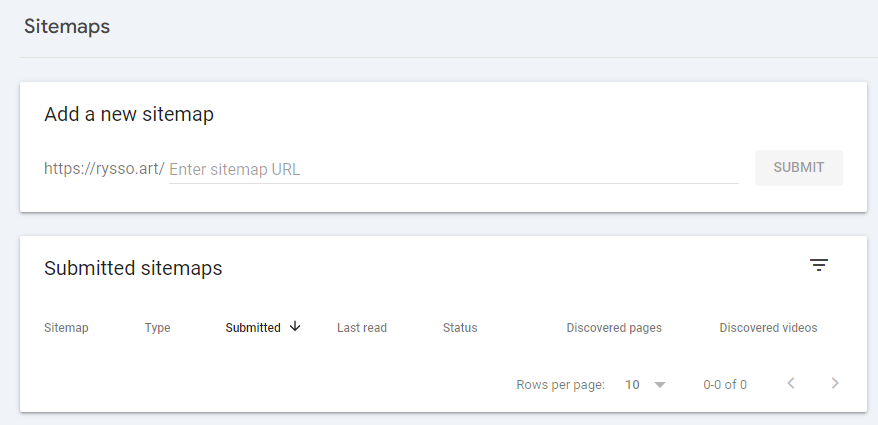

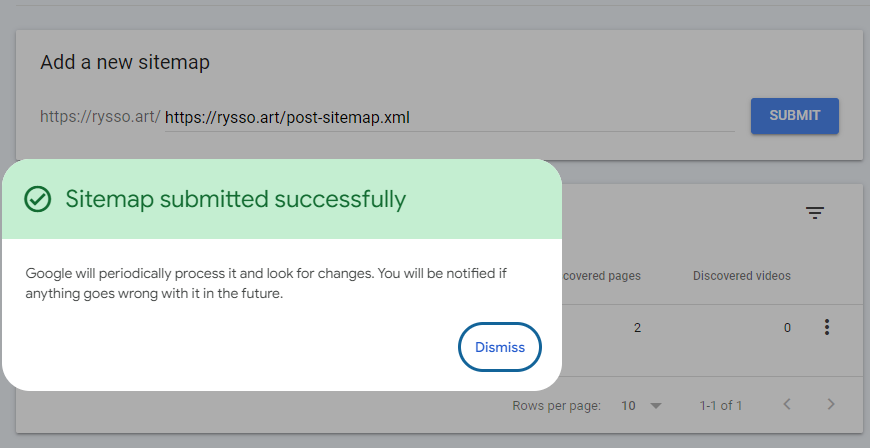
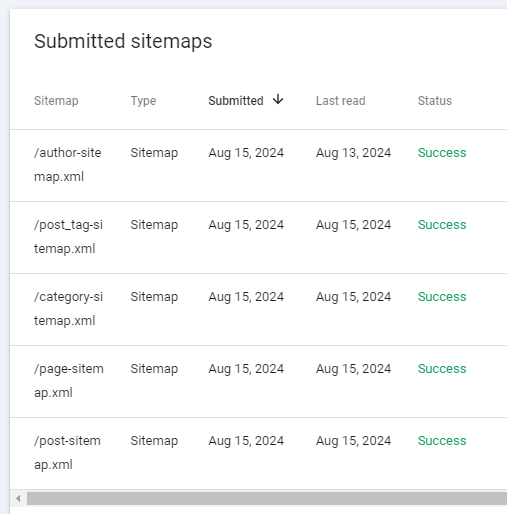
You cannot tell to do this faster. You cannot tell Google to scan everything all at once. This is a team of robots that are doing an automated sweep. This will take time. The only thing we can do to be proactive is to make sure that , our site map is accurate and Google knows where it’s located.
When you log back into the Google search console days or weeks later, you will see the new data from the new crawls of your site. Your page count will increase and hopefully your keyword relevance will improve towards your target.
Phase 3: Connect other tools and start paying attention
There are other search engines that crawl, the Internet and index websites. So you will also need to add your site map to Bing or Microsoft search engine. Most of the smaller browsers will use Google and Bing. It is up to you and your web developer to double check.
Other tools within the search console will let you manage the display and confirm to Google your configuration. Do you use the standard domain or does it load with the WWW? Do you have an SSL and should your site always load through HTTPS?
The next steps for this process will be linking your webmaster console profile to the Google analytics tool. The search console let you manage how your site is crawled or indexed by Google as well as relevance to searches. The Google analytics tool will give you information on what people end up going to your site and what they do while they’re there. This is going to be tracking users and visits and interaction with content.
Because all of the Google tools are managed by the same Gmail account. You don’t really have to sign up for anything anything… However, the website profile must be added, and a unique tracking ID needs to be included with your site.
Back in the day, you had to grab a snippet of code and copy paste it into every page of your website. It was tedious and exhausting. Now it’s much easier WordPress most them have a section or tab for integration or analytics tracking where you can paste your unique ID into a field and they will replicate it across your site Site kit plug-in may also assist in this process. If you have a truly bare bones WordPress, then you still may have to add a snippet code to WordPress template files. I would suggest checking your theme options or using the Google site kit.
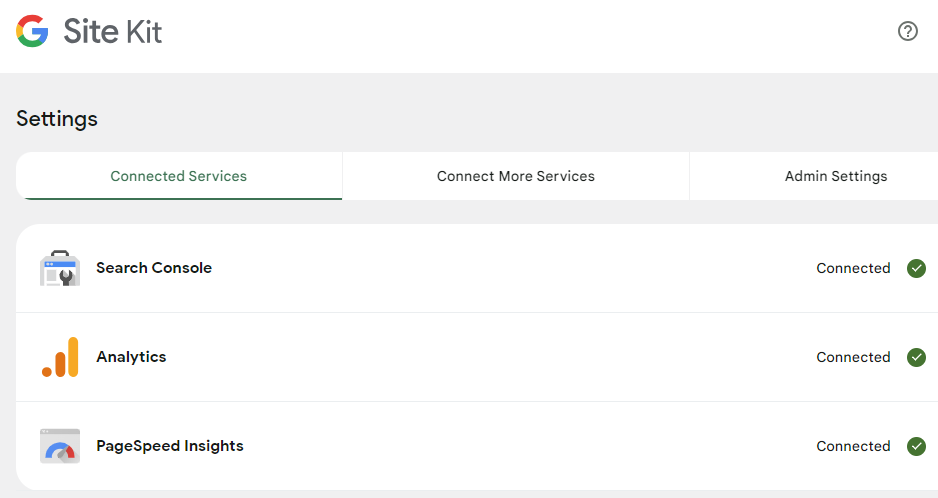
Once the tracking ID has been added to your site and it starts feeding the visitor data to Google. You will see statistics and information shown on the Google analytics dashboard. There are a lot of options and tools to use for specific track or specific lead generation or marketing. This can get very complex , mostly I just check what my general audience is and what they’re looking at to focus on more of that type of content.
The next stage of managing how your site shows up with google is to start paying attention to your content and SEO. This is a whole process that has many levels of progression and attention to detail.